Torrents are one of the most popular forms of file sharing on the internet, accounting for over 50% of all internet traffic. While they are incredibly widespread, they can still be daunting for newcomers. Luckily, getting into the torrent scene is actually quite easy, and you can be sharing files in just a few minutes. See Step 1 below to learn how.
Part 1 of 4: Installing a Torrent Client
1
Understand the basics of torrents. Torrent files allow you to download virtually any type of file from everyone else that is sharing it. Torrents allow files to be split into many small chunks. These chunks are then downloaded from other users who already have that chunk on their computer. Once all of the pieces are downloaded, the file is reconstructed and is ready to use on your computer.[1]
1.When you are downloading torrent content you are a "leecher". When you are sharing content, you are a "seeder". This terminology will come up more later.
2. Read up on copyright law. A lot of what is shared using Torrents is done so illegally. Do not be one of these people. Only share and download material that you have the legal right to share.
2
Download a BitTorrent client. A BitTorrent client manages your torrent downloads and seeding. It is required in order to download a torrent. Make sure you download your torrent client from a reliable source. There are dozens of clients available, but some popular choices are BitTorrent, uTorrent, and Vuze.
3
Install the client. Be very careful during the installation of your torrent client. Many clients come bundled with adware and browser hijackers that need to be manually deselected during the installation process.
Part 2 of 4: Downloading Torrents
Find a tracker site. Torrent trackers are listings of torrent files. The trackers don't actually host any content on their servers, but simply act as a repository for torrent files. Trackers exist in two varieties: public and private.
1.Public trackers are open to anyone, and can be easily found with a quick Google search. They do not require registration, and have no sharing requirements. Public trackers are often littered with advertisements. Because of their public nature, many torrents are tracked by copyright holders, and downloading them can result in action from your internet service provider.
2.Private trackers are usually invite-only, and can typically not be found through Google searches. You will be required to sign up for an account, and your file sharing ratio is often monitored to make sure you are seeding at least as much as you are leeching.
2
Search for the file you want. Use the search function on the torrent tracker to find the file that you want to download. The tracker will return a list of results based on your search. There will likely be several results to choose from, especially if the file is a popular one.
1.Use popular shorthand for finding the file you want. For example: if you need the fifth episode from the fourth season of a show, search for "<show name> s04e05".
2.Many public trackers will list advertisements at the top of your search results designed to look like legitimate search results.
3
Determine which file you should download. When there are multiple results for the file you want, you'll need to determine which one to choose. There are a couple factors to consider when choosing a result.
1.Quality - If you are downloading a video, the encoding process will result in differing quality between files. In general, larger files will be higher quality than smaller ones. Check the Comments on the torrent to ensure that the quality of the file is good. Many torrents allow users to rate them, which can help with your decision.
2.Number of seeders - The more seeders a file has, the quicker you will be able to download it. This is because there will be more people to connect to when you are downloading the chunks of the file. If there are significantly more leechers than seeders, you may be waiting a while for the file to finish. Most trackers list the number of seeders and the number of leechers next to each search result. Most trackers will allow you to sort by the number of seeders.
4
Ensure that you can run the content. This is especially important for video files, as they are often encoded with file formats that are not supported by Windows Media Player or QuickTime. To ensure that you can watch any video you download, install a specialized video player such as VLC Player or Media Player Classic.
.Oftentimes torrent files come in ISO format. These are rips of discs, and need to be burned or mounted in a virtual drive in order to run them.
5
Be careful when choosing a file. Torrents are a popular way to transmit viruses and other infected files. If a file has a lot of seeders, the file is much more likely to be safe. Likewise, the Comments section will often clue you in to bad torrents.
6
Download the torrent. Once you've found the torrent file you want, click the download link on the tracker to download the torrent to your computer. The actual torrent file is very small, and should only take a second to download. Remember, the torrent file itself doesn't contain any content, it only serves as a way to connect to other people sharing the file.
7
Open the torrent file. Most torrent files will configure Windows to automatically start your torrent client when a torrent file is opened. If not, open your torrent client and then use the client to open the file.
1.If you didn't configure a download location when you installed your client, you will be asked where you want to save the file when the torrent is loaded.
2.If you don't have enough free space for the file you want to download, you will not be able to start the download process.
8
Wait for the download to begin. After a few moments, your torrent client will begin connecting to seeders. You will see your download speed increase in the status bar for your download, and the 1.progress bar will start creeping towards 100%.[2]
You can download multiple torrents at the same time, though your overall maximum download speed will be split between all active transfers.
Part 3 of 4: Seeding Torrents
1
Keep sharing after your file has finished. Torrents rely on the community sharing files. Torrent files will die if there are no seeders that have the entire file. Every torrent user should do their part and share files after they have finished downloading.
1.Most internet service plans have slower upload speeds than download speeds. This means that in order to maintain a 1:1 ratio of leech to seed, you may need to keep your Torrent tracker open longer than just the time needed to download. A good way to do this is to leave your Torrent client running in the background.
2.Note: If you move or delete the files, you will lose the ability to seed.
2
Set an upload limit. Many torrent clients allow you to set a limit that the torrent will seed to. This option is typically found in the Preferences menu of your client, under the Queueing section.
1.Set a minimum ratio. This will be the minimum that your torrents will seed to after the download has been finished. Try to set it to at least 100%. This means that if you downloaded a 300MB file, you would seed until you reached 300MB sent.
2.If you want seeding to stop after the ratio has been met, set the speed limit to 0.
3
Seed for private trackers. Private trackers often have strict seeding requirements. Oftentimes they require that you seed at least 100% of what you share, usually more. If you don't maintain this ratio, your account will be banned and you will lose access to the tracker.[3]
Part 4 of 4: Creating a Torrent
1
Open your torrent client. Besides downloading torrent files, your torrent client can also create torrent files. Torrents are a great way to share files with friends, family, or your enthusiast community. Be very careful when sharing copyright material, as the creator of the torrent is much more likely to be prosecuted than the people that download it.
2
Create the torrent file. While the process varies slightly depending on the client, you can generally click File and select "Create New Torrent" or something similar. This will open the torrent creation tool.
3
Add your files. Torrents can contain one or many files. Use the "Add File" and "Add Directory" buttons to browse your computer for files that you want to add to the torrent. You can share virtually any type of file with a torrent.
4
Add trackers. In the Torrent Properties section, you can find the "Trackers" field. Enter in tracker addresses to share your torrent on multiple trackers. Most torrent clients will automatically include the most popular trackers, but if you are using a private tracker you will need to add it manually.
5
Start seeding. Click the Create button and your torrent will begin seeding. Make sure that you keep seeding until a good number of other seeders have grabbed the file. If you stop seeding before anyone is able to finish downloading, your torrent will die.


































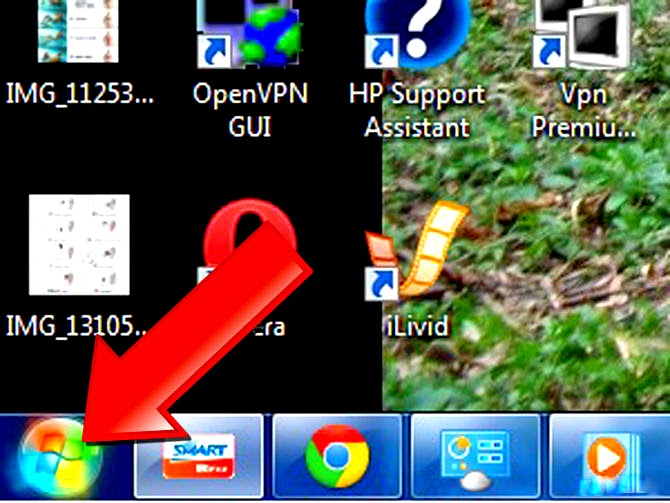
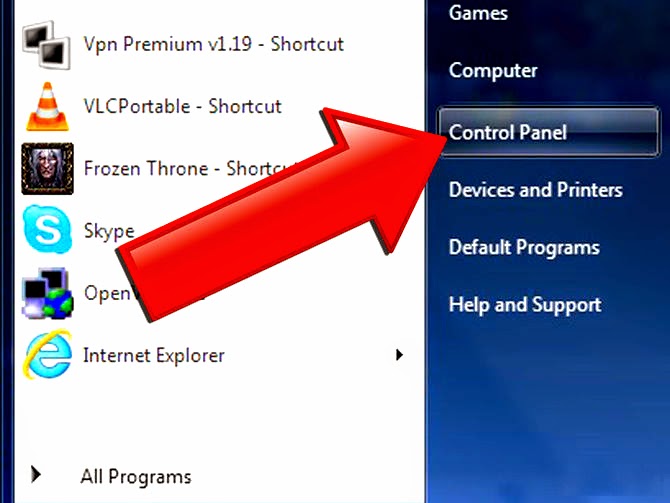
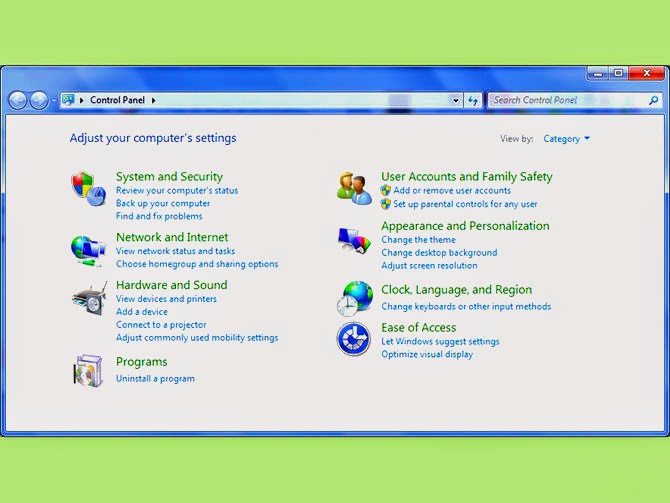
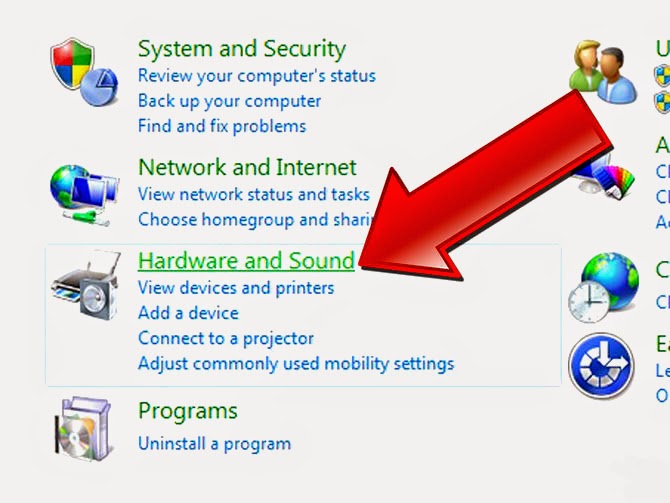
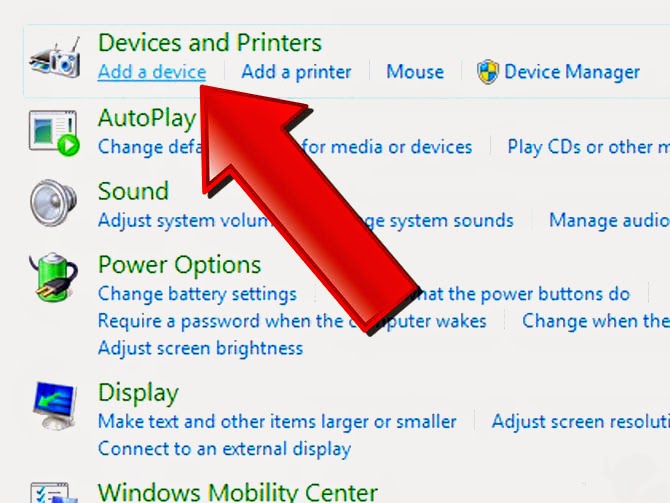
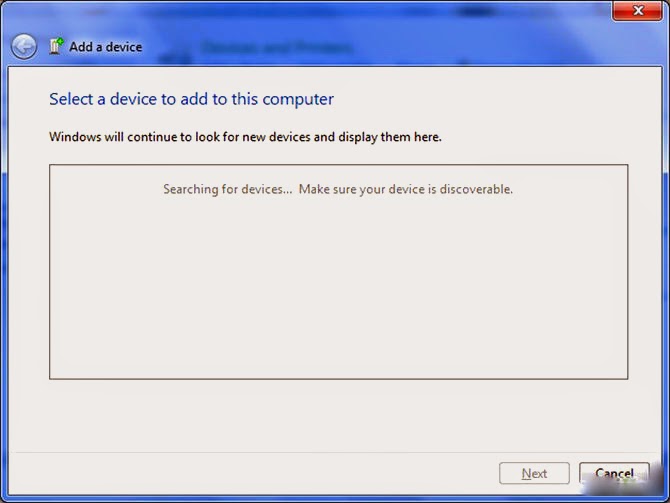

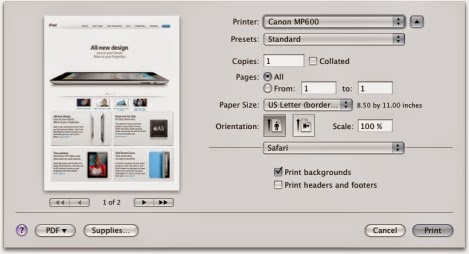
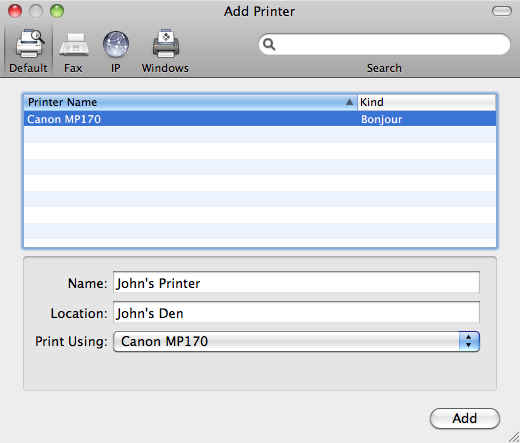













.jpg)
















